How Technology Can Help
Please be aware that although some specific product names are provided, the pace of change in technology means that specific product names or types are likely to be rapidly outdated.
The North Tyneside Dyslexia Team does not specifically endorse any of the products mentioned within this blog. They are referred to only as examples of what is available.
Reading
Text readers or text-to-speech software (TTS) may be helpful if a pupil:
- reads slowly or with difficulty
- finds it difficult to concentrate when reading
- wants help with proofreading
- benefits from the multisensory experience of hearing and seeing
Nearly all computers come with some basic text-to-speech voices which are used by TTS software and the TTS programmes provide the controls and functions in their own window and/or as toolbars. Many TTS tools can also speak letters, words or sentences as you type them.
Wordtalk is a free text-to-speech reader for Microsoft Word. Check it out here: www.wordtalk.org.uk
On newer versions of MS Word 365 Read Aloud is a separate text to speech feature which can be found on the Review Tab.
Natural Reader is a free app that can be used to read almost anything with text that can be selected. This includes Microsoft Word, PowerPoint, OneNote, Outlook, PDFs, including digital examination papers, emails and internet pages.
Immersive reader in Microsoft Office allows you to customize the font and voice and can be used in Word, Outlook, and OneNote.
TTS is now also available on most smartphones (iPhones and Android phones) and tablets (such as iPads).
Microsoft Lens app / Google Lens app allows you to point the camera at the printed text you would like to read aloud. Make sure every word you want to hear fits in the frame. Tap on the text icon at the bottom of the page and then tap on listen.
Dolphin Easy Reader is a free accessible reading app. Use this on a smartphone, tablet or PC. There is a help section within the app with videos to help the user get started.
TTS software is most effective when it highlights words as they are spoken. Some offer the opportunity to change the background colour and have a reading ruler.
Commercial packages include:
Texthelp - www.texthelp.com
Claro - www.clarosoftware.com
Consider the use of a Kindle to provide support with reading class texts.
Scanning pens are expensive but helpful when reading individual words.
Writing
Speech-to-text software (STT) translates spoken words into text. No typing skills or spelling knowledge are required so the user can focus entirely on the content. However, success is dependent on the user’s willingness to learn how it is best used and to persist through any initial frustrations.
Most smartphones offer a voice typing facility which can be useful for example when using a ‘notes’ app, when texting or using WhatsApp.
Google Docs and Google slides have a free voice typing feature in the Tools tab. Click Tools Voice typing.
A number of free apps can be used on tablets and smartphones. The software requires no training to recognise your voice. A list of some available options can be found here:
www.folio3.ai/blog/best-free-speech-to-text-software/
iPads (version 3 or later) now have built-in speech recognition. This is activated by switching on Siri. When the microphone key on the on-screen keyboard is tapped, you can dictate text. This requires no training.
Apple dictation is installed on Mac devices and the company report that it is ready to use ‘out of the box’. A 95% accuracy rate is reported by the company.
Commercial software includes Dragon Home (v15) or for mobile devices, Dragon Anywhere. These adapt to your voice and reach high levels of accuracy.
Spellcheckers
If you type ‘near misses’, then the spell check within your word processing software may be enough to correct them. Spellcheckers may identify words that are not in their UK English dictionary, but you can add them in. They may also highlight possible grammatical errors, offer dictionaries for meanings, a thesaurus for synonyms and AutoCorrect to amend some errors automatically.
If a more effective spellchecker is required then Commercial Packages include Oribi, Verity Spell, Ginger or Ghotit.
Grammarly - the free version reviews spelling, grammar and punctuation in English texts and suggests replacements for the identified errors. www.grammarly.com
MyStudyBar – is a suite of free applications assembled into one package to support literacy difficulties. To download MyStudyBar go to:
www.callscotland.org.uk/mystudybar
Please note, MyStudyBar is designed to run on a Windows PC.
MyStudyBar can help learners to:
- organise and plan their thoughts and ideas
- listen to digital content read aloud using text-to-speech
- dictate their thoughts and ideas whilst the program ‘types’ (speech-to-text)
- improve typing skills
- aid concentration and overcome visual stress through the use of digital coloured overlays
There is a help section on the webpage which includes videos to help the user get started. An overview can be found here: https://www.youtube.com/watch?v=fgkPcIPJSXE
StudySmarter
For older secondary, sixth form and higher education students the StudySmarter app allows learners to:
- download PowerPoint presentations
- make notes
- create flashcards, vocabulary lists and glossaries
- organize their time in preparation for assignments and exams
Keyboard awareness and typing skills
To make the most of word processing it is important to ensure all users have good keyboard awareness and efficient typing skills.
Free online programmes include BBC Dance Mat Typing, Doorway online and Type with Tizzy.
Commercial packages include English Type Junior (for children to 11 years) and English Type Senior (for teenagers and adults)
Organisation
Consider the use of:
- Calendars with alarms - a good aid to memory and organisation
- Notes apps such as OneNote or Evernote
- Voice recorders are useful as an aid to memory as thoughts and ideas can be played back many times
- Photographs - a useful record to refer back to
- Mind mapping – software such as MyStudyBar, Mindview, or iMindMap allows the user to plan longer pieces of writing, reports, essays or assignments
Flashcards
There are a number of apps which create flashcards. These support memory and aid revision. Some popular ones are listed here:
www.educationalappstore.com/best-apps/6-best-flashcard-apps
Websites accessed 09.01.2023.
Further information:
Further information about the ways technology can help and the range of software available can be found here: https://bdatech.org
There is also a Twitter account where information about updates and new releases can be found: Check out Twitter @BDATechnology
A short, but helpful webinar about accessibility in Word can be found here:
https://www.youtube.com/watch?v=Qo55PPqhJ3o
A short overview of Immersive Reader can be found here: https://www.youtube.com/watch?v=V3HKjFhapBM